 |
| Samsung Galaxy Victory 4G LTE |
Equipped with a 4.0'' WVGA touchscreen in 800*480 resolution, the display is unable to provide HD performance. However, it's very convenient to use this phone in daily life. Watching movies, chatting with friends on SNS, sending e-mails, you'll never feel bored with this Android based smartphone. Then how about playing PowerPoint on the phone?
As we know there are some free or paid apps for PowerPoint on Android, such as QuickOffice Pro and Documents To Go. Since Microsoft do not develop Office software on Android, these apps sometimes can not completely replace the function of PowerPoint on PC. Watching PowerPoint on Galaxy Victory seems a fancy story. Is there any way to do that? Yes, we can convert the PowerPoint files to videos and put them on the Galaxy Victory 4G LTE. What we need to do is use this PPT to Video Converter.It's a free download software and able to help you convert PowerPoint files to different video formats easily.
Now let's have a look at the process of conversion.
Step 1: Input PowerPoint files.
Download,install and double click the icon on desktop to launch the converter. You'll see the main interface with simple guides of the software. Click the Add button and choose the PowerPoint files from your hard drive. The converter supports batch conversion so that you're able to add multiple files at the same time. Files can be review on the screen.
 |
| Interface of Moyea PPT to Video Converter |
 |
| Interface of Moyea PPT to Video Converter |
Step 2: Setup output video format.
Click the Profile drop down menu, you'll see a list of output video formats. Hundreds of options with different formats and resolutions are available. We choose "Android Mobile MP4" as the output format because it's very popular. In order to make the video plays on the phone perfectly, we need to setup its parameters.
 |
| Setup output video formats |
Advanced settings
Click the Settings button, a new Profile window pops up. You're free to setup the parameters here, such as Quality, Bit Rate, etc. As I mentioned above, the Galaxy Victory 4G LTE's resolution is 800*480, so the video size should be the same.
 |
| Advanced settings |
Click the big Start button and wait for the conversion.
A new window will pop up and provide you some notices. Click OK button to continue.
Conversion process starts. The conversion time depends on the file size and your PC's speed.
When it is done, a new window will pop up and show you the results.
Now just copy the video files and put them into your Galaxy Victory 4G LTE smartphone!
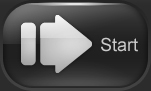 |
| Start button |
 |
| Conversion progress |
 |
| Conversion progress |
 |
| Conversion finished |
No comments:
Post a Comment