 |
| Nexus 4 |
This handset will be available since November 13 and priced at $299 for 16GB version. Do you want to get this budget smartphone? Well, I'm really attracted by the price and plan to purchase one next month. Once I get it, I can do whatever I want on the road: surf on the Internet, purchase apps on Google play, check my e-mails on Gmail, and of course, do my office job on the phone.
Do you know how to watch PowerPoint files on Android based smartphones? Not difficult to answer. There are some free/paid apps on Google play: Kingsoft Office, Quickoffice Pro, Documents To Go......However, these apps sometimes can not completely replace the function of PowerPoint on PC. Is there alternative way to solve the problem?
We can convert PowerPoint files to video format and transfer them to Nexus 4. What we need is a software called "PowerPoint to Nexus 4 video converter", a free download tool which is able to convert .ppt format to various of video formats(.mp4, .mov, .avi,etc). Here are the process of conversion.
Step 1: Input PowerPoint files.
Launch the Moyea PPT to Video Converter. You can see the main interface with simple guides of the software. Click the Add button and choose the PowerPoint files from your HDD. The converter supports batch conversion so that you're able to add multiple files at the same time. Files can be review on the screen.
There is a player on the upper right to play and preview PowerPoint files.
Click the Profile drop down menu, you'll see a list of output video formats. Hundreds of options with different formats and resolutions are available. We choose "Android Mobile (*.mp4)" as the output format. Since the Nexus 4 is a new model, there's no default option for it. To make the video plays on the phone fluently, we need to setup its parameters.
Click the Settings button, a new Profile window pops up. You're free to setup the parameters here, such as Video Codec, Quality, Video Size, etc. The resolution of Nexus is 768*1280, so the video size should be 1280*768 in horizon screen.
Step 3: Convert PowerPoint to Video.
Click the big Start button and wait for the conversion.
A new window will pop up and give you notices. Click OK button to continue.
Process starts. The conversion time depends on the file size, file format and your computer's speed.
When it is done, a new window pops up and shows you the results.
Check out the videos from the folder.Try to play it on computer.
Then transfer the videos to Nexus 4 smartphone and watch them any time, any where!
Related articles:
How to View PowerPoint on Google Nexus 7
2 Methods to View PowerPoint on Nexus 10
Related articles:
How to View PowerPoint on Google Nexus 7
2 Methods to View PowerPoint on Nexus 10






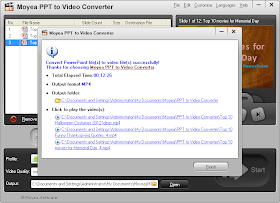
No comments:
Post a Comment