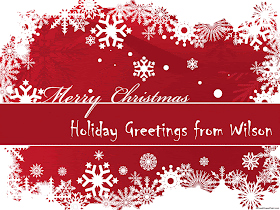Currently I have repeated a sentence for many times: Christmas is coming. Yes, just 4 days and 5 hours before holidays. Besides Christmas games, delicious recipes and new gadgets, have you wrote and sent any Christmas Cards to your friends and relatives?
Well, I still remember those Christmas days in my childhood, I mean, in 1990s. In those days there were no cellphones, no Internet (can't afford to use), we sent Christmas paper cards with our greetings to each other. With the development of technology, we start sending eCards via e-mail in a environmental protection way. These eCards are usually presetted and only allow you to add some words.
Here I'll show you how to make a simple Christmas eCard with PowerPoint 2010 and Ulead GIF Animator 5.
Step 1 First of all, you need to have Microsoft PowerPoint installed on your computer. Then download some Christmas PowerPoint templates.
Step 2 Launch PowerPoint and open the template. Now the slides of template can be used as eCards. Just feel free to type some greeting or add some photos on them.
Step 3 Click "File" button on the tool bar and select "Save As" in order to export these slides as GIF formats.
Step 4 Download Ulead GIF Animator 5 (free trial), a professional software for making animated GIF images.
Launch the tool and click "File" on upper tool bar. Choose "Open Image..." in the drop-down menu. The first slide is imported into the tool as the first frame successfully. To add more frames, choose "Add Frame" option and import another slide as the new frame. Repeat the action to add as many slides as you need. Customize the delay time of each slide.
Step 5 After importing and editing, it's time to export Christmas eCard now. Click "File" button and select "Save As" option. Then select "GIF File" to export these slides as an animated GIF image.
Well, the above is how I use PowerPoint to make a 2012 Christmas eCard. You can add more slides to show more contents in the card. Besides the help of Ulead GIF Animator 5, you can also use another professional tool, called PowerPoint to Image Converter, to change PowerPoint slideshow to animated GIF image directly.
More Christmas related articles: