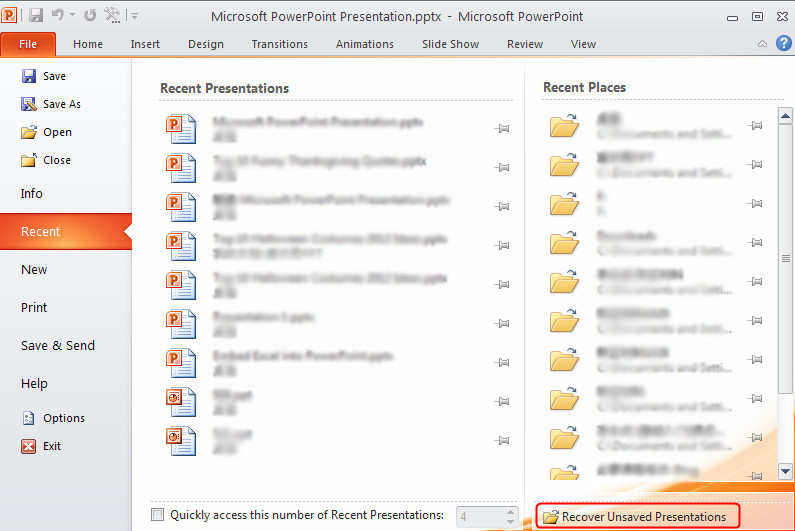Question
I was working hard on a PowerPoint presentation, but the computer suddenly crashed before I could save my progress. I don't even remember when I saved the file last time. How can I recover the unsaved PowerPoint file? I use Office 2010.
Answer
This circumstance sometimes happens to PowerPoint users. Due to different problems like power cut or system crash, the progress loses before we save it. In Office 2010, there are 2 ways to restore unsaved PowerPoint depend on different situations.
To recover a previously saved PowerPoint file
To do the recovery, you have to make sure that you have AutoRecover enabled; otherwise the following process cannot continue.
Step 1 Open the PowerPoint file, click File tab and choose Options, a new window pops up. Click the Save tab, within the tab under the Save Presentations section at the top of the window, you can see some different AutoRecover options. I hope you have these 2 options checked and enabled.
Step 2 In the same window, you can see where PowerPoint 2010 saves the AutoRecover files on your computer.
Step 3 When you know where the AutoRecover file is, just find it out. Go to your local disk (C: drive) and follow the folder structure. If the folders are hidden, please feel free to read this guide to unhide them in Windows XP or Windows 7. Look for a folder that contains the name of the PowerPoint file, open it and find the latest saved version of your file.
To recover a new PowerPoint file
If you want to retrieve a new PowerPoint file that you never saved before, it would be different and easier to get the file back. In PowerPoint 2010, click File tab and choose Recent option. At the bottom of the window, you can see a Recover Unsaved Presentations. Click this option and a new folder pops up with PowerPoint files that were never saved when the files were closed.
Note: The files in the folder are temporary. They'll be deleted if you don't retrieve them promptly.
More PowerPoint tips:
How to Password Protect a PowerPoint 2010 Presentation
I was working hard on a PowerPoint presentation, but the computer suddenly crashed before I could save my progress. I don't even remember when I saved the file last time. How can I recover the unsaved PowerPoint file? I use Office 2010.
Answer
This circumstance sometimes happens to PowerPoint users. Due to different problems like power cut or system crash, the progress loses before we save it. In Office 2010, there are 2 ways to restore unsaved PowerPoint depend on different situations.
To recover a previously saved PowerPoint file
To do the recovery, you have to make sure that you have AutoRecover enabled; otherwise the following process cannot continue.
Step 1 Open the PowerPoint file, click File tab and choose Options, a new window pops up. Click the Save tab, within the tab under the Save Presentations section at the top of the window, you can see some different AutoRecover options. I hope you have these 2 options checked and enabled.
Step 2 In the same window, you can see where PowerPoint 2010 saves the AutoRecover files on your computer.
Step 3 When you know where the AutoRecover file is, just find it out. Go to your local disk (C: drive) and follow the folder structure. If the folders are hidden, please feel free to read this guide to unhide them in Windows XP or Windows 7. Look for a folder that contains the name of the PowerPoint file, open it and find the latest saved version of your file.
To recover a new PowerPoint file
If you want to retrieve a new PowerPoint file that you never saved before, it would be different and easier to get the file back. In PowerPoint 2010, click File tab and choose Recent option. At the bottom of the window, you can see a Recover Unsaved Presentations. Click this option and a new folder pops up with PowerPoint files that were never saved when the files were closed.
Note: The files in the folder are temporary. They'll be deleted if you don't retrieve them promptly.
More PowerPoint tips:
How to Password Protect a PowerPoint 2010 Presentation