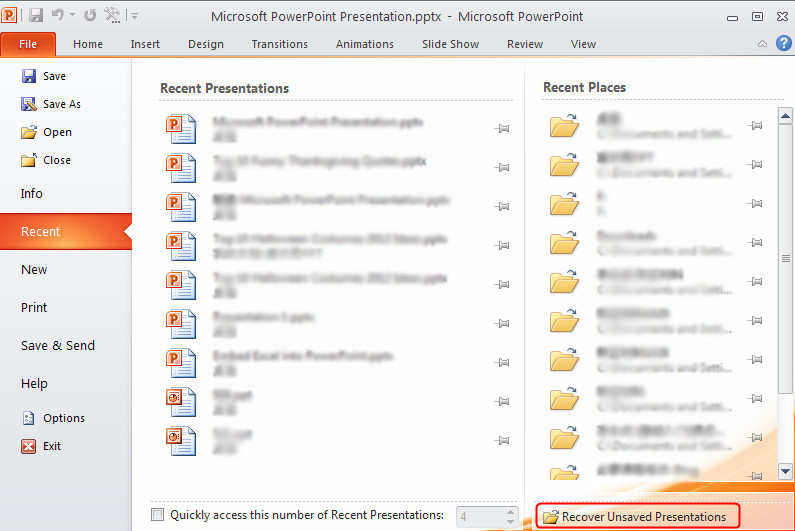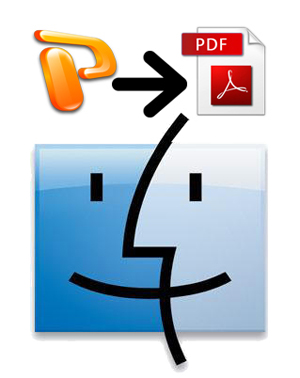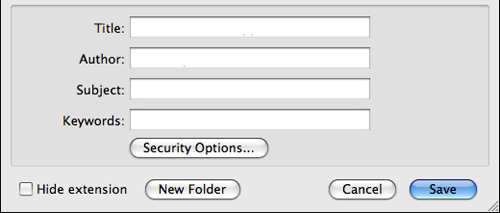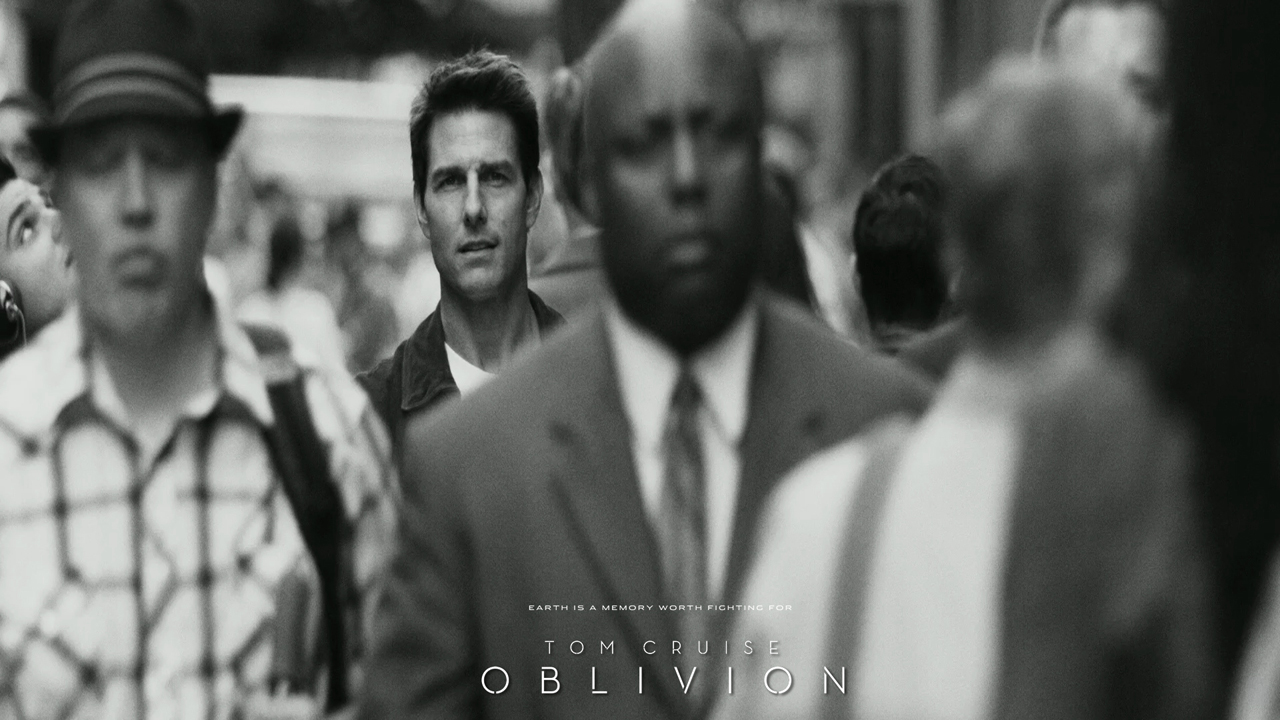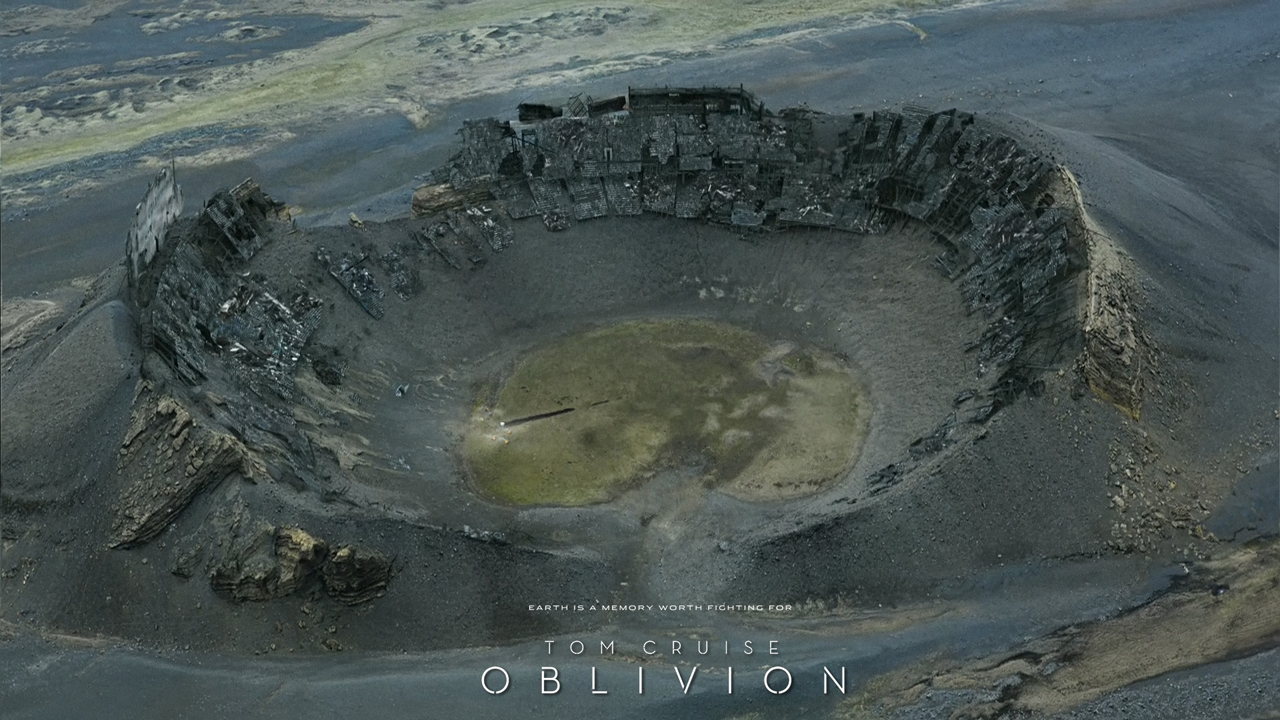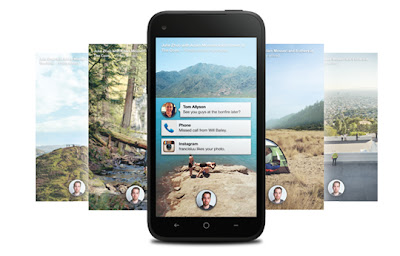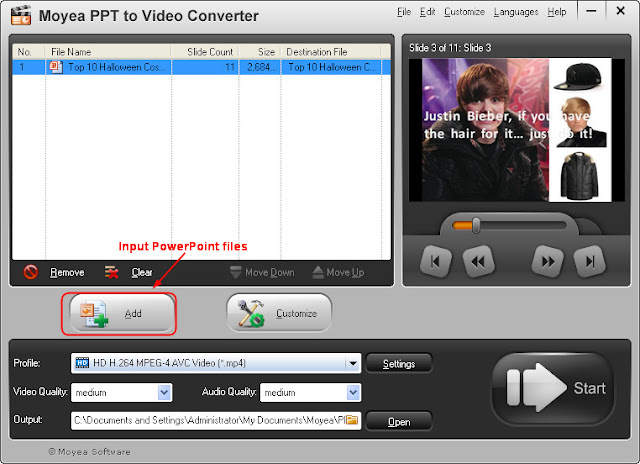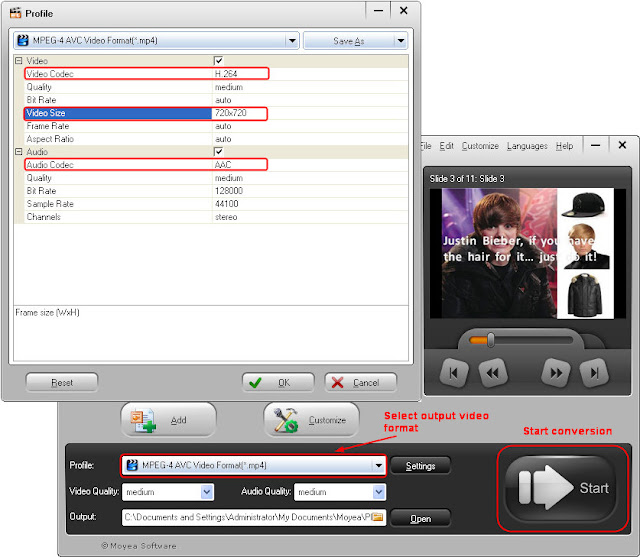April almost comes to an end. May, June and July are usually the graduation seasons for most students. Of course, I've heard that students from Japan and Philippines graduate a little earlier. For graduates of senior school and university, it’s bittersweet for them to think about their futures, say goodbye to their teachers and classmates.
Today I’ve collected some great graduation music for students. If you want to make a graduation slideshow or burn it to graduation DVD to memorize your school life, these songs can also be used as background music.
A list of great graduation songs 2013
01. Amazing Life - Britt Nicole
02. Defying Gravity - Idina Menzel
03. Don't stop believin' – Journey
04. Firework - Katy Perry
05. Good Life - One Republic
06. Good Riddance - Green Day
07. Graduation (Friends Forever) - Vitamin C
08. Here's To The Night - Eve 6
09. I Go Back - Kenny Chesney
10. I Gotta Feeling - Black Eyed Peas
11. I Hope You Dance - Lee Ann Womack
12. I Was Here - Beyonce
13. Invincible - Hedley
14. It's Your Life - Francesca Battistelli
15. Livin on a prayer - Bon Jovi
16. My Wish - Rascal Flatts
17. Not Afraid – Eminem
18. One Day - Charice
19. Photograph – Nickelback
20. Say Goodbye - Skillet
21. The Climb - Miley Cyrus
22. The show goes on - Lupe Fiasco
23. The Story Of Your Life - Matthew West
24. These are Days - 10,000 Maniacs
25. Today My Life Begins – Bruno Mars
26. True colors - Cyndi Lauper
27. Unwritten - Natasha Bedingfield
28. We've Only Just Begun - Run Kid Run
29. When we were friends - Adam Fecht
30. Whenever You Remember- Carrie Underwood
Dear friends, if you have any other great graduation songs for recommendation, please feel free to leave me a comment and share with everyone!
More graduation songs and ideas:
Top 60 Graduation Songs or Music for Graduation Video Presentation
20 Meaningful Graduation Quotes for Graduation DVD Slideshow