 |
| How to Play Flash Animations on PowerPoint 2010? |
Step 1 Create a new or open an existing PowerPoint presentation with PowerPoint 2010.
Step 2 Click File tab in the tool bar, then choose Options.
 |
| Click File tab and select Options |
 |
| Choose Developer Tab |
 |
| Choose More Controls |
| More Controls icon |
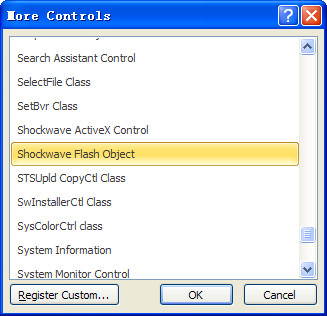 |
| Select Shockwave Flash Object |
 |
| Right-click the control and choose properties |
 |
| Properties setting |
To make the Flash movie play automatically when the slide is displayed, we can set Playing property to True.
To loop Flash movie playback while the slide is displayed, we can set Loop property to True.
Step 6 Close the Properties window. We can save the presentation or view it as slideshow. Click Slideshow button in the View tab or simply press F5.
 |
| Play flash animation on PowerPoint 2010 |
Related articles:
How to insert SWF file into PowerPoint 2003/2007
How to embed Youtube video into PowerPoint 2010
