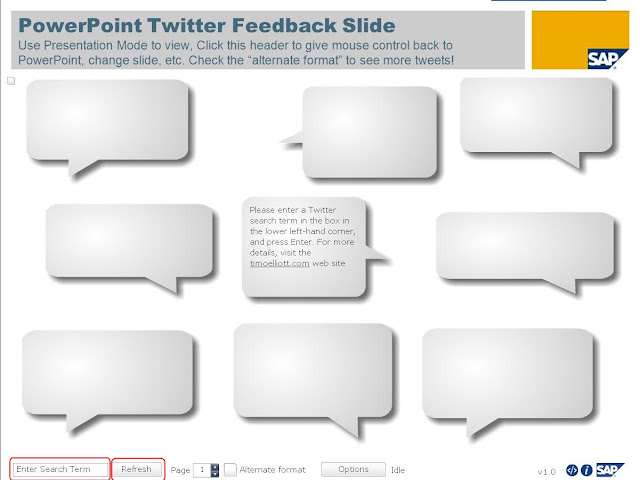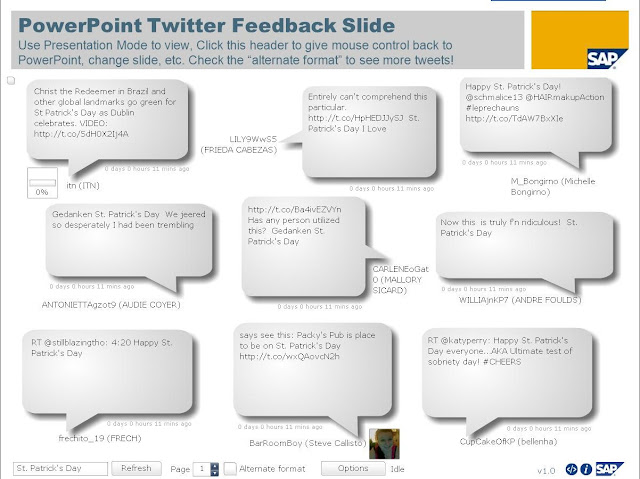A couple of hours ago, I saw a tweet on twitter. Somebody asked, "How do you embed twitter into PPT?" To tell you the truth, I've never thought of such a question. Why do people want to embed tweets in PowerPoint? That's weird.
Though it's rare to embed twitter in PPT, there's a way to do the trick. Here's the steps.
Step 1 Download the PowerPoint add-on from SAP Web 2.0 and save it on your computer. It should be a file named powerpoint_twitter_tools.ppt, a presentation with the SAP Web 2.0 Twitter tools embedded.
Step 2 Double-click to open the PPT file. The click on the 4th slide of the presentation.
Step 3 Press Shift+F5 to start the presentation. Type the search term you want to return in the lower left-hand corner of the screen, then click Refresh. You'll see the most recent tweets with that term.
For example, I entered "St. Patrick's Day", and I got this:
Step 4 Copy and paste this slide into your PowerPoint presentation. Done. This is how we normally embed twitter in PowerPoint.
Notes:
More PowerPoint tips:
How to Upload PowerPoint Presentation to Facebook
How to Share PowerPoint on YouTube
Though it's rare to embed twitter in PPT, there's a way to do the trick. Here's the steps.
Step 1 Download the PowerPoint add-on from SAP Web 2.0 and save it on your computer. It should be a file named powerpoint_twitter_tools.ppt, a presentation with the SAP Web 2.0 Twitter tools embedded.
Step 2 Double-click to open the PPT file. The click on the 4th slide of the presentation.
Step 3 Press Shift+F5 to start the presentation. Type the search term you want to return in the lower left-hand corner of the screen, then click Refresh. You'll see the most recent tweets with that term.
For example, I entered "St. Patrick's Day", and I got this:
Step 4 Copy and paste this slide into your PowerPoint presentation. Done. This is how we normally embed twitter in PowerPoint.
Notes:
- You must have Internet access when you're giving the presentation for the twitter feed to appear.
- Enter the search term before you give your presentation live so it will refresh automatically.
How to Upload PowerPoint Presentation to Facebook
How to Share PowerPoint on YouTube