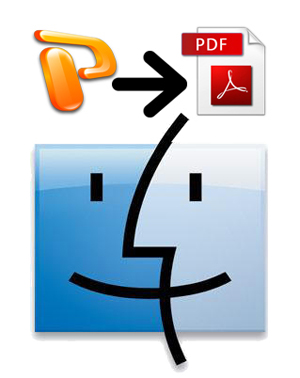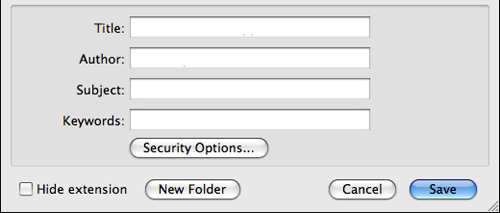Sometimes we may need to convert PPT files to PDF format. For example, when you share the file to others but don’t like them copy or change the original content, you can send a PDF version instead. On Windows based computers, we can easily change PowerPoint to PDF by using Office’s built-in feature or a FREE PDF converter. If you’re on a Macintosh, do you understand how to do the conversion?
It’s quite simple for users to change PowerPoint to PDF on Mac Mountain Lion. Here’s the process.
Step 1 Open a PowerPoint file with PowerPoint 2008/2011 on your Mac.
Step 2 Click File and choose Print option.
Step 3 At the bottom of the Print dialogue, click the PDF button and then choose Save as PDF option.
Step 4 A new window pops up. Give the file a name and input additional information like Author, Subject or Keywords as you like.
Step 5 You can also click the Security Options button to set passwords for file alteration.
Step 6 Everything is ready. Now hit the OK button to save PowerPoint to PDF on Mac.
It’s quite simple for users to change PowerPoint to PDF on Mac Mountain Lion. Here’s the process.
Step 1 Open a PowerPoint file with PowerPoint 2008/2011 on your Mac.
Step 2 Click File and choose Print option.
You may also like: