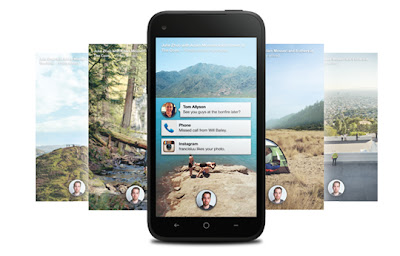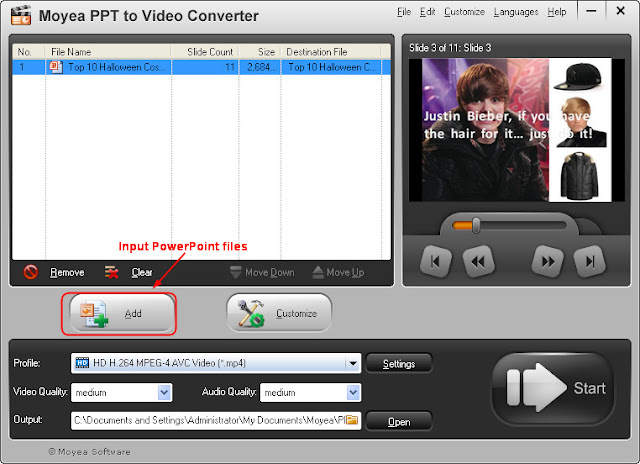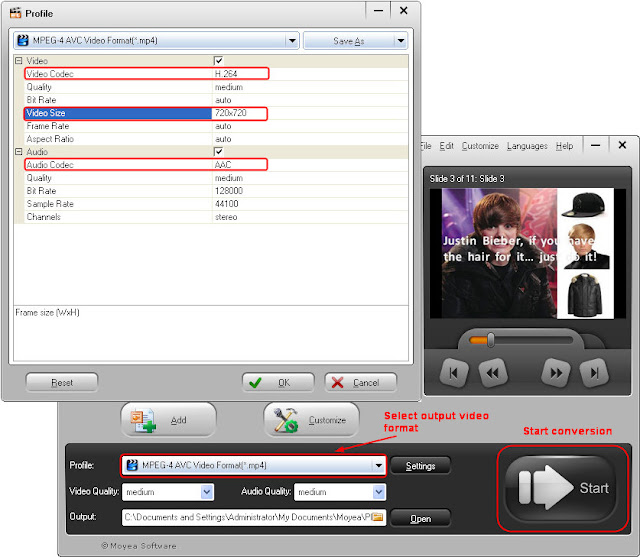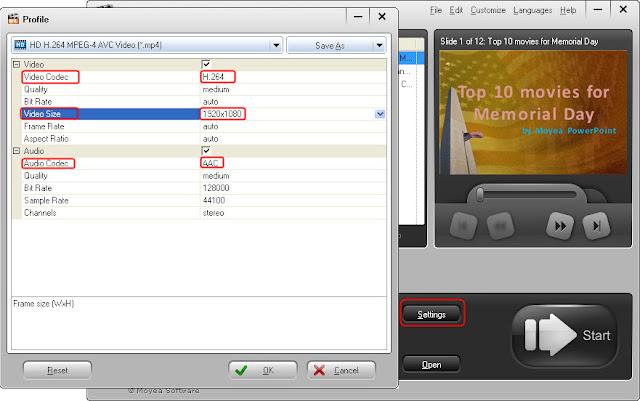No matter you love it or hate it, there's no doubt that Microsoft's Word, Excel and PowerPoint have become the default file formats for your business or even daily life.
With the rapid development of smartphones and tablets, dealing with these files on our handsets becomes more and more common. Of course, gadgets with different OSs may use different applications and methods. Besides simply converting PowerPoint to video format, some useful apps for viewing PowerPoint on Android were introduced in the past. An alternative for playing PowerPoint on Lumia 920 was also mentioned last week. Today we'll talk about some Office apps for playing PowerPoint on iOS devices. No, I'm not going to introduce Keynote, apple's official tool but some free or paid third party apps.
No.1 Documents To Go - Office Suite
Price: $9.99
Updated: Nov 23, 2012
Suitable for: iPhone, iPad and iPod touch.
Introduction: DocsToGo is a 13-year-old quality software brand. This Office suite allows users to view PowerPoint files and view/edit/create Word & Excel files.
Key features:
- VIEW/EDIT/CREATE Word & Excel files(Office 2007/2008/2010).
- VIEW PowerPoint, PDF, iWork, Text, .RTF, and more.
- Send & receive attached supported documents using the built-in Mail app.
- FREE desktop application with your purchase. Compatible on Win & Mac allows you 2-way file sync with a WIFI connection.
- Open & Edit files within DocsToGo from any 3rd party app that supports the “Open In” feature.
- Supports iTunes File Sharing via USB cable for manually moving files.
Screenshots:
No.2 Quickoffice Pro HD
Price: $19.99
Updated: Oct 15, 2012
Suitable for: iPad
Introduction: Quickoffice is now part of Google.This office suite for iPad includes tracked changes and comments for documents. Edit ALL Microsoft Office document, spreadsheet, and presentation formats, as well as view PDF files on the go. The file manager also lets users manage local files, access Google Drive or other cloud accounts, and works with iPad email attachments.
Key features:
- Create, View & Edit 1997 – 2010 Word® documents (.doc & .docx).
- Create, View & Edit 1997 – 2010 Excel® spreadsheets (.xls & .xlsx).
- Create, View & Edit 1997 – 2010 PowerPoint® presentations (.ppt & .pptx).
- Track Changes, Add Comments, & Spell Check in documents (.doc & .docx).
- Save files as PDFs and print using iOS AirPrint.
- Open, edit & save files from SharePoint (Requires both Quickoffice Pro HD and SharePlus Pro or Coaxion applications).
- File support includes 97 – 2010 DOC, DOCX, XLS, XLSX, PPT, PPTX.
Screenshots:
Price: $3.99
Updated: Oct 19, 2012
Suitable for: iPhone and iPod touch.
Introduction: Slide², an intuitive and straightforward presentation editing tool, makes it easy to open, view, create and edit PowerPoint (PPT & PPTX) files on the iPhone and iPod Touch.
Key features:
- Create, edit and save PowerPoint PPT & PPTX files.
- View and edit the presentations stored in Google Docs, Dropbox and MobileMe iDisk,etc.
- Move and copy presentation files between or within local and cloud folders.
- Slide show mode with simulated laser pointer.
- Slide show presentation on external monitor.
- Wireless printing.
- File storage and transfer to an from Slide².
- Open email attachments and email presentation file within Slide².
Price: Free
Updated: Dec 18, 2012
Suitable for: iPhone, iPad and iPod touch.
Introduction: SlideShark is the an app for viewing and sharing PowerPoint presentations on the iPad and iPhone with animations, fonts, colors and graphics intact.
Key features:
- Upload a PowerPoint (.ppt, .pptx, .pps or .ppsx) file from your computer, iPad, iPhone or iPod touch to your free, secure account.
- Use the app to download and view the presentation on your iDevices.
- Share the presentation online or by email for on-demand viewing by others and track the viewing results.
- No internet connection required when viewing/presenting.
- Access & import presentations stored in Box, Dropbox, Syncplicity and G Drive.
- Connect to projector or TV using a VGA/HDMI adaptor or AirPlay via Apple TV.
- Use your iPhone or iPod touch as a remote control to advance and navigate slides.
Price: Free
Updated: Dec 21, 2012
Suitable for: iPad
Introduction: OliveOfficeBasicHD is a software suite for viewing Microsoft Word(doc/docx), Excel(xls/xlsx), PowerPoint(ppt/pptx), OpenOffice Document Text(odt), Microsoft Hypertext Archieve(mht).
Key features:
- View Microsoft Word(doc/docx), Excel(xls/xlsx) and PowerPoint(ppt/pptx) files.
- Create new Excel files with templates.
- View .rtf files.
- View OpenOffice Document Text(odt).
- View Microsoft Hypertext Archieve(mht).
- Remotely control local PPT file (use iPad to control PC or other mobile device to display PPT file).
Related articles: